16 min read
Imagine a world where your toilet is as smart as your phone. Yes, you heard that right!
Smart toilets are no longer just a futuristic dream—they’re here and transforming the way you experience one of the most essential aspects of daily life. But just like your smartphone or computer, your smart toilet needs regular updates to function at its best.
Updating the firmware is crucial to ensure it runs smoothly, efficiently, and with the latest features. So, how do you go about updating your smart toilet’s firmware? It might sound complicated, but with the right guidance, it’s a breeze. You’ll discover simple steps to update your smart toilet firmware effortlessly. You’ll learn why keeping your firmware up-to-date is essential for optimal performance and how it can enhance your overall experience. Stay with us, and by the end of this read, you’ll be well-equipped to keep your smart toilet smart!
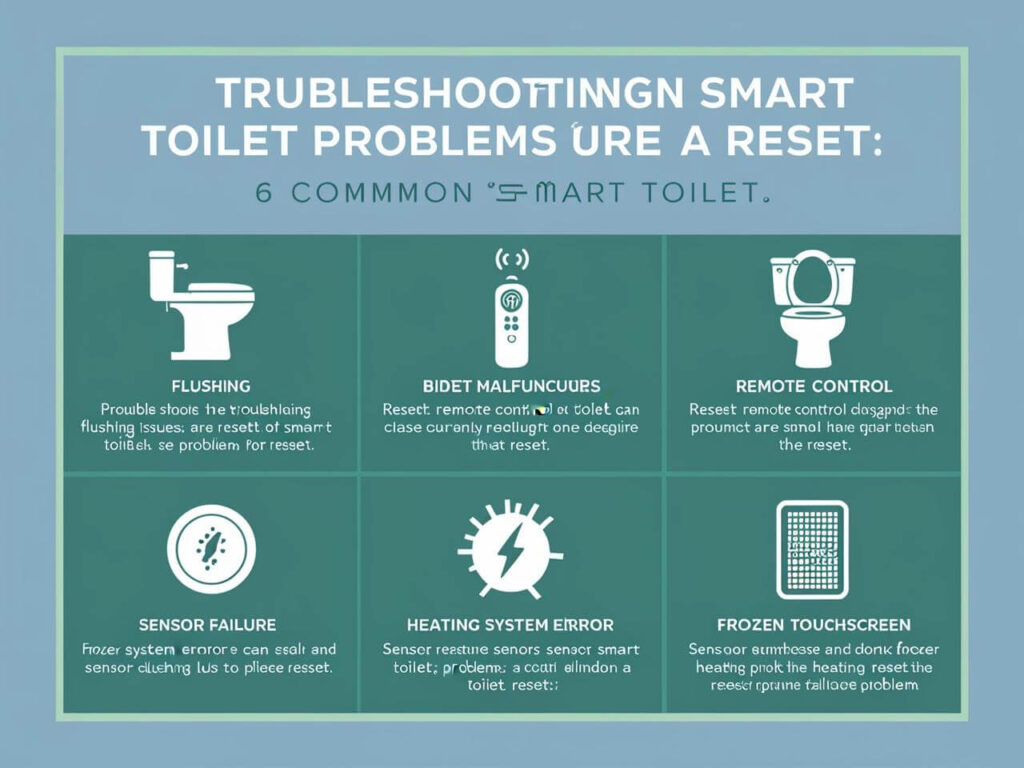
Credit: techobath.com
Check Current Firmware Version
Updating your smart toilet firmware keeps it running smoothly. First, you need to check the current firmware version.
This helps you know if an update is needed. The process is simple and takes only a few minutes.
Using The Toilet’s Control Panel
Most smart toilets have a built-in control panel. You can find the firmware version in the settings menu.
Look for options like “About” or “System Info” to see the firmware details.
- Turn on the toilet’s control panel
- Navigate to the Settings menu
- Select “About” or “System Information”
- Find the firmware version number
Check Via Mobile App
Many smart toilets connect to a mobile app. The app often shows the current firmware version.
Open the app, go to the device settings, and look for firmware information.
- Open the smart toilet app on your phone
- Go to the device or toilet settings
- Find the “Firmware” or “Software” section
- Read the current version number
Check The User Manual
Your toilet’s user manual may explain how to find the firmware version. It shows different ways for your model.
Look for a section about firmware updates or system information.
- Find the user manual for your toilet model
- Search for “firmware version” or “update”
- Follow the instructions given
- Check the control panel or app as described
Prepare For Update
Updating your smart toilet’s firmware helps keep it running smoothly. Before starting, it is important to prepare properly.
Good preparation prevents problems during the update process. Follow these tips to get ready.
Charge The Toilet Battery
Make sure your smart toilet’s battery is fully charged. A low battery can stop the update and cause errors.
If your toilet uses a power adapter, check that it is plugged in properly. Keep the toilet powered during the whole update.
- Check battery level before starting
- Charge to full capacity
- Keep power connected during update
Ensure Stable Internet Connection
A strong internet connection is needed to download the update files. A weak connection can cause the update to fail.
Use a reliable Wi-Fi network. Avoid using public or unstable internet sources during the update.
- Connect to a stable Wi-Fi network
- Avoid moving the toilet during update
- Do not disconnect internet while updating
Download The Update
Updating your smart toilet firmware helps keep it running smoothly. Downloading the update is the first step.
You need to get the latest firmware file from the manufacturer. This ensures your toilet has the newest features and fixes.
Access Manufacturer’s Website
Visit the official website of your smart toilet brand. Look for the support or downloads section.
Find the firmware update for your toilet model. Download the file to your computer or device.
- Go to the manufacturer’s homepage
- Navigate to support or downloads
- Select your toilet model
- Download the latest firmware file
Use Mobile App For Updates
Many smart toilets use a mobile app for updates. Open the app connected to your toilet.
Check the app for update notifications. Follow the instructions to download and install the firmware.
- Open the smart toilet app on your phone
- Go to settings or device options
- Look for firmware updates
- Download and install the update

Credit: techobath.com
Install The Firmware
Updating your smart toilet’s firmware keeps it working well. Installing the firmware is easy if you follow the steps carefully.
This guide helps you connect your toilet to your device and follow the on-screen instructions to install the update.
Connect Toilet To Device
First, connect your smart toilet to your phone or tablet. This connection allows the device to send the update to the toilet.
Use the app made for your toilet or connect via Wi-Fi or Bluetooth, depending on your model.
- Turn on your smart toilet’s Wi-Fi or Bluetooth.
- Open the toilet’s app on your device.
- Follow prompts to pair your device with the toilet.
- Make sure the connection is stable before updating.
Follow On-screen Instructions
Once connected, the app will guide you through the update process. Watch the screen carefully and follow every step.
The instructions tell you when to start the update and when it is complete. Do not turn off the device or toilet during this time.
- Press the update button in the app.
- Wait for the progress bar to finish.
- Do not close the app or disconnect the toilet.
- Restart the toilet if the app asks you to.
Verify Successful Update
After updating your smart toilet’s firmware, check if the update worked well. This step ensures your toilet runs smoothly.
Verifying the update helps avoid future problems and keeps features up to date.
Check Firmware Version Again
Look at your toilet’s settings to find the firmware version. Make sure it matches the latest update you installed.
If the version number is correct, the update finished successfully. If not, try updating again or contact support.
- Open the toilet’s control panel or app.
- Find the firmware or system info section.
- Compare the version number to the update notes.
Test Toilet Functions
Use the toilet to check if all features work after the update. This includes flushing, seat warming, and sensors.
Testing helps confirm the new firmware improves or maintains the toilet’s performance.
- Try the flush button and automatic flush.
- Check seat heating and temperature control.
- Test any sensor-based features like lid opening.
- Listen for unusual sounds during operation.
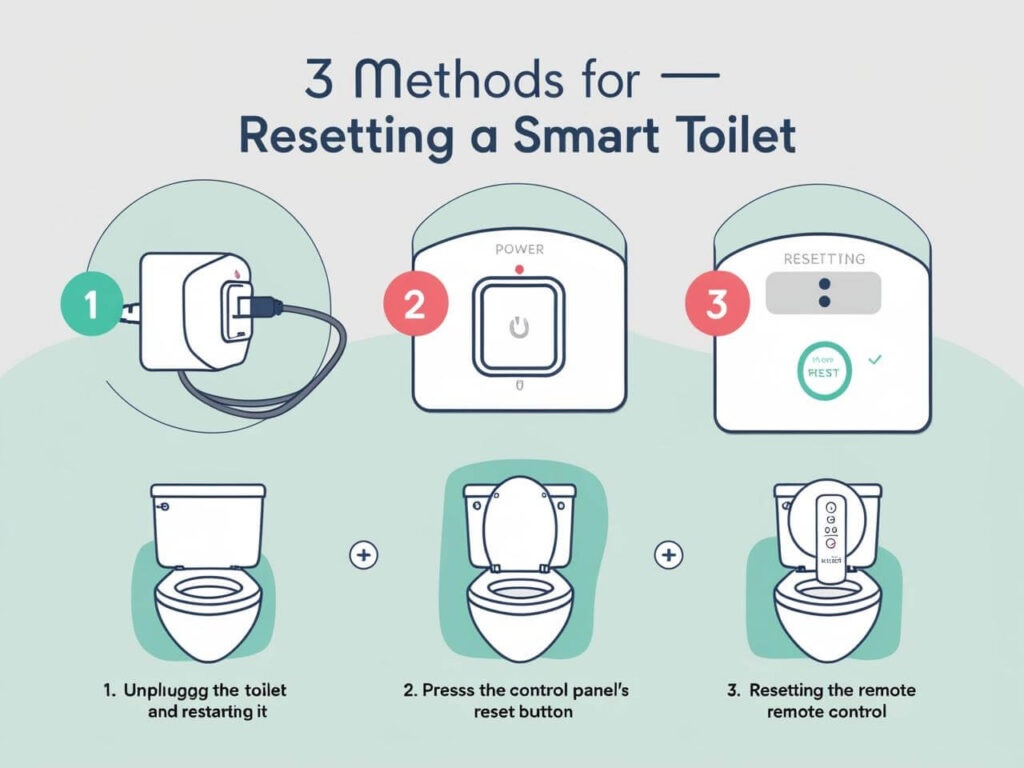
Credit: techobath.com
Troubleshoot Common Issues
Updating smart toilet firmware can sometimes cause problems. These issues may stop the update or affect the toilet’s functions.
Knowing how to fix common problems helps keep your smart toilet working well. Try simple steps before seeking help.
Reset The Toilet
Resetting the smart toilet can fix many update problems. It clears errors and restarts the system.
To reset, find the reset button or unplug the toilet from power. Wait 10 seconds before turning it back on.
- Locate the reset button under the seat or near the control panel.
- Press and hold the button for 5 seconds.
- Release the button and wait for the toilet to restart.
- If no reset button, unplug the toilet power cord.
- Wait 10 seconds and plug it back in.
Contact Customer Support
If resetting does not fix the issue, contact customer support. They can guide you through advanced fixes.
Have your model number and firmware version ready. This helps the support team give quick and correct advice.
- Find the customer support phone number or email in the manual.
- Explain the problem clearly and mention your attempts to fix it.
- Follow the support team’s instructions carefully.
- Keep your device nearby for testing during calls.
Tips For Future Updates
Keeping your smart toilet firmware updated is important for performance and security. Future updates bring new features and fix bugs.
Following simple tips can help your smart toilet stay current and work smoothly over time.
Enable Automatic Updates
Turn on automatic updates to keep your firmware fresh. This lets your smart toilet download and install updates by itself.
Automatic updates reduce the chance of missing important fixes or new features.
- Check your toilet’s settings menu to enable auto-updates.
- Make sure your Wi-Fi connection is stable for downloads.
- Allow updates during low-use times to avoid interruptions.
Regular Maintenance Checks
Regularly check your smart toilet for firmware updates manually. Sometimes auto-updates may not catch all new versions.
Maintenance helps spot problems early and keeps your toilet working well.
- Look for update alerts in the toilet’s app or control panel.
- Test features after updates to ensure they work properly.
- Clean sensors and parts as recommended by the manufacturer.
Frequently Asked Questions
How Do I Check My Smart Toilet Firmware Version?
You can check the firmware version through your smart toilet’s app or control panel. Navigate to the settings or device info section. The version number is usually displayed there, helping you confirm if an update is needed.
Why Should I Update My Smart Toilet Firmware?
Updating firmware improves performance, fixes bugs, and adds new features. It ensures your smart toilet runs smoothly and securely. Regular updates also enhance compatibility with other smart home devices.
Can I Update Smart Toilet Firmware Automatically?
Many smart toilets support automatic updates via their app. Enable automatic updates in settings to keep firmware current without manual intervention. This ensures timely improvements and security patches.
What If Firmware Update Fails Or Interrupts?
If an update fails, restart the toilet and try again. Ensure a stable Wi-Fi connection during updates. Contact customer support if problems persist to avoid device issues.
Conclusion
Updating your smart toilet firmware keeps it working smoothly and safely. Regular updates fix bugs and add useful features. Always follow the steps carefully to avoid problems. Stay connected to a good Wi-Fi signal during updates. Check for updates often to keep your device current.
Taking a few minutes now saves trouble later. Enjoy better performance and new options with each update. Simple actions help you get the most from your smart toilet.

